The handwritten signature was once the key ingredient for confirming document approval, ensuring that agreements could be finalised so projects could proceed — but it is quickly becoming outdated in an era of paperless operation and remote working.
Those doing business online need a modern alternative, and that’s what an electronic signature offers. It’s convenient, easy to provide, and produces legally-binding results on all devices. When you need something signed, you can share it as a PDF online and get full approval within minutes.
If you're wondering how to create an electronic signature, Workiro can handle this process for you. We’re going to offer a step-by-step guide to using our cloud-based software for managing tasks to request an electronic signature (which is actually distinct from a digital signature). Let’s get started.
How to get an electronic signature
When you need to get a digital document signed, you must create the task through Workiro, identify the person who needs to sign it, and submit the task. Here’s the process for this:
1. Open your Workiro account (or create one). If you haven’t already started using Workiro, you’ll need to create your account.
2. Start (and name) a new signature thread. At the top-right of the left-hand navigation bar, there’s a Create icon that looks like a pencil on a piece of paper. Click on that icon and select the “Signature” option. Add a title for this signature task.
%2520GetBusy.png)
3. Set the required participants. The participants who need to either sign or be kept in the loop are listed under the Signature task title. Click on the plus symbol to add a participant: you can choose from your existing GetBusy contacts list, or invite new participants via email. Once you’ve selected at least one participant, click the “Add [X]” button at the bottom-right. Or if it's just for yourself to sign, leave it with just yourself.

4. Add the PDF document that needs a signature. You can add the required file via direct drag-and-drop, copy-and-paste, local browsing (when the file is on your computer), or online importing (when you have it stored in Google Drive or Dropbox). The maximum file size is 200mb.
%2520GetBusy.png)
4. Prepare the document for signing. Once you’ve uploaded the document, click the “Prepare…” option on the right of the document listing to set who needs to sign the document, where and how. This will open the document in a view allowing you to add fields wherever you want them to go, dragging and dropping them from the navigation bar on the left. Insert an electronic signature field where appropriate. Note that you can click on the name appearing above each field to set who needs to sign or enter information, and it can even be the sender (i.e. you). Alternative choose 'Quick signing' if you don't require a drawn signature or extra information entered, and are happy for someone just to tick a box to agree to the contents. When you’re done setting up your document, click the “Save & close” option at the top left.
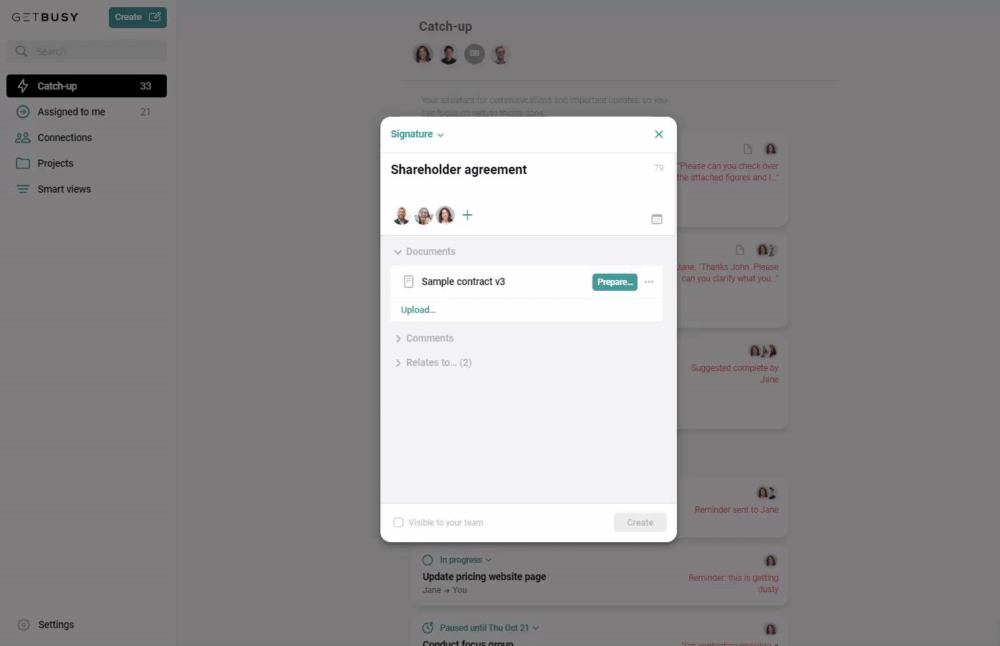
5. Provide any additional information and create thread. Add a message/comment, deadline date and any tags for organisation. With everything decided, you can click on “Create” at the bottom-right to complete creating the signing task/request. The selected participants (most importantly the person signing) will be notified via email and through the Workiro dashboard.
%2520GetBusy.png)
What are the benefits of electronic signatures?
In short, electronic signatures confer all the advantages of traditional signatures while removing the inconvenience of having to physically ship or deliver documents. They’re perfectly adequate for legal purposes, so there’s no need to view them as inferior in any way. And in the event that there’s a lot of back-and-forth about the exact wording of a contract, with both parties trying to get as much as they can before committing, signing a digital document makes much more sense.
Think about the drawn-out process of ironing out last-minute wrinkles. You can be confident that everything’s been agreed, send over the paperwork, then find that the recipient is unwilling to sign because they’ve decided that there’s one small element to be changed. When you’re using a physical document, this will cause a significant delay: even if you have the recipient print the paperwork, they’ll still need to mail it back to you for confirmation.
And if you’re inclined to consider using digital files but make manual edits, there’s really no reason not to use electronic signatures instead. They remove the need to mess around with files, tie in neatly to general task management, and offer superior speed and consistency.
Why Workiro is perfect for handling electronic signatures
In addition to being a powerful all-purpose task management system, Workiro is an exceptional choice for anyone needing to request or provide electronic signatures. It can store the relevant documents for as long as needed, circumventing the need to securely share them elsewhere.
It also provides useful instant messaging options for tricky negotiations. And then there’s the simplicity of its participant-chasing system, allowing users to automate their vital reminders and ensure that they’re notified in the event that deadlines start to be pushed. Whether you’re arranging the occasional project or issuing legal contracts on a daily basis, Workiro has what you need.




.png)